Welcome to teaching at Stern!
Below is a brief, curated list of action items to help you prepare for teaching your first class at Stern. This list is not exhaustive but it is a great way to get a head start and set yourself up for success.
For additional support or information about this page, contact the Learning Science Lab at learning.science@stern.nyu.edu.
What to do right now
Login to Brightspace to create your course site.
You can read more about creating your course site here.
Set up email forwarding between your Gmail account and your Stern account.
When you join the NYU community, you will receive an NYU email that is your Net ID + "@gmail.com". It’s worth noting this email is specifically tied to your Brightspace account.
However, you receive a specific Stern email as well. In order to receive all messages, set up email forwarding between the two so you never miss an email.
You can read how to set up email forwarding here.
Getting ready for your class
Explore our comprehensive resource for new Brightspace users called Brightspace At Your Own Pace.
Use Mediasite to record your class and then request access to the video recording.
Request that your class be recorded through Mediasite.
You can have your in-person class be recorded through Mediasite, but you ahve to request it be recorded first. contact the Stern helpdesk at helpdesk@stern.nyu.edu to request a recording of a class.
Activate your course site on Brightspace.
Course activation is the final step after your course has been created and the instructor is ready to let students access the content.
You can activate your course site in three steps:
- On your Brightspace homepage under My Courses, select Course Offering Information from the dropdown menu.
- Check the Course is Active box.
- Click Save to activate your course site.
Before your first day of class
Publish your welcome announcement.
A welcome announcement is a way to invite students to your Brightspace course and introduce yourself to them before the first day of class. After you activate your course site, remember to publish this announcement which will be sent out to all the students listed in the Classlist.
To publish it, complete the following steps:
- On your Brightspace course homepage, select Announcements in the toolbar.
- Click New Announcement.
- Write the title and body of the Announcement.
- Click Publish when ready to have the announcement emailed to students.
Read more about best practices for writing a welcome announcement here.
When class starts
Remind students where they can access a Mediasite recording.
Students can access your class Mediasite recordings in the Content tool of your Brightspace course site. The unit will appear as seen below and lead them to the recordings.
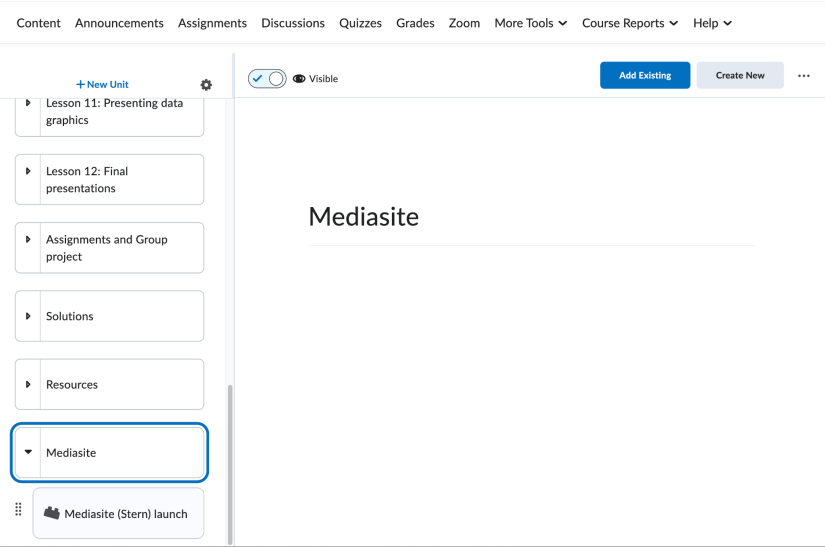
Post slides in the Content tool.
- Go to the Content tool in Brightspace.
- Select Add Existing in the unit you would like to upload to.
- Browse your computer or drag and drop the slides directly into your window.
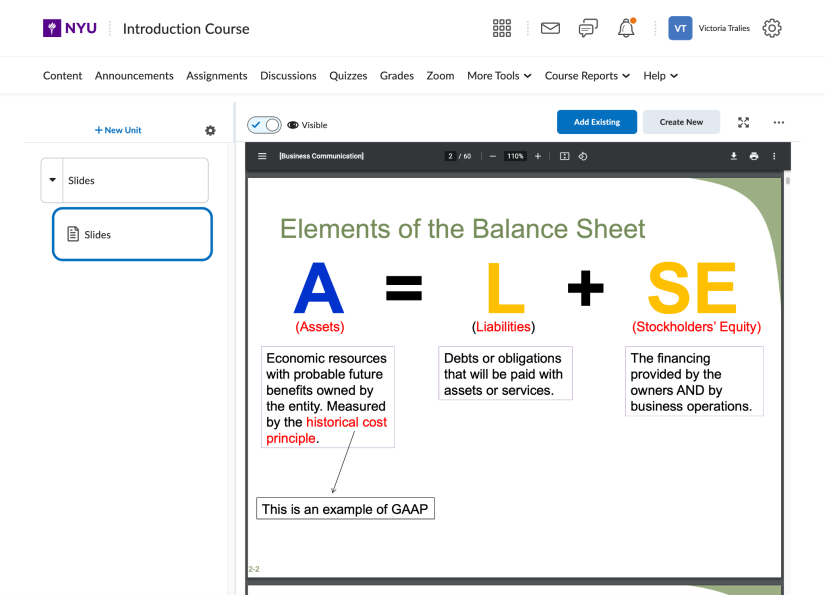
I need more help! What should I do?
- Check out our comphrehensive resource for new Brightspace users here.
- Contact the Stern Learning Science Lab.
- Contact Stern IT
- Email Stern IT at helpdesk@stern.nyu.edu
- Call for technical support or assistance at 212-998-0180
Providing consultations for learning design and technology.
Do you have a question? Sign up for a consultation with the Learning Science Lab.
